Problem
Windows is showing a drive in “This PC” area that is actually a system EFI partition. It’s ugly and annoying and you want to hide it.
Solution
For the following example, let’s say that you want to hide the E:\ drive letter in File Explorer, which is a system EFI partition. This partition is also on the same Disk number as the C: drive, and Windows 10 is restricting your ability to hide it. Here’s how to do it:
- Open the Group Policy Editor: Press the Windows key + R to open the Run dialog box, then type “gpedit.msc” and press Enter.
- In the Group Policy Editor window, navigate to “User Configuration” > “Administrative Templates” > “Windows Components” > “File Explorer.”
- On the right-hand side, locate and double-click on the policy named “Hide these specified drives in My Computer.”
- In the policy settings window, select the “Enabled” option.
- Under the “Options” section, choose Restrict A and B. This will hide the A and B drives. (Drives you probably don’t have and will never use.)
- Click Apply. Good job. This has now created some registry keys for us to change.
- Open the Registry editor: Press the Windows key + R to open the Run dialog box, then type “regedit” and press Enter.
- In the Registry Editor, navigate to the following key: HKEY_CURRENT_USER\Software\Microsoft\Windows\CurrentVersion\Policies\Explorer
- Change “NoDrives” value from 3 to 19 using decimal option for input. Note: The number 19 represents hiding drives A + B + E. In my case, I used 19. You will want to use your own desired number here. Read on for instructions.
- Instead of using 19, add up the numbers of any drive letters you would like to hide, and use that number instead. Use the list below then return to these steps.
- Reboot to force Windows to read and use the new registry settings.
- The most important step: Buy me a coffee for saving you a huge headache. You are appreciated.
Drive Letter Binary List
Add these together to make your ideal drive-hiding combination. E.g. 1 + 2 + 16 = 19 will hide drives A, B, and E.
A: drive = 1
B: drive = 2
C: drive = 4
D: drive = 8
E: drive = 16
F: drive = 32
G: drive = 64
H: drive = 128
I: drive = 256
J: drive = 512
K: drive = 1024
L: drive = 2048
M: drive = 4096
N: drive = 8192
O: drive = 16384
P: drive = 32768
Q: drive = 65536
R: drive = 131072
S: drive = 262144
T: drive = 524288
U: drive = 1048576
V: drive = 2097152
W: drive = 4194304
X: drive = 8388608
Y: drive = 16777216
Z: drive = 33554432
Reference:
https://learn.microsoft.com/en-us/troubleshoot/windows-client/group-policy/using-group-policy-objects-hide-specified-drives
Consider these services:
Is your ISP watching everything you do? Encrypt your internet traffic and more. Click here to learn more about what NordVPN can do for you.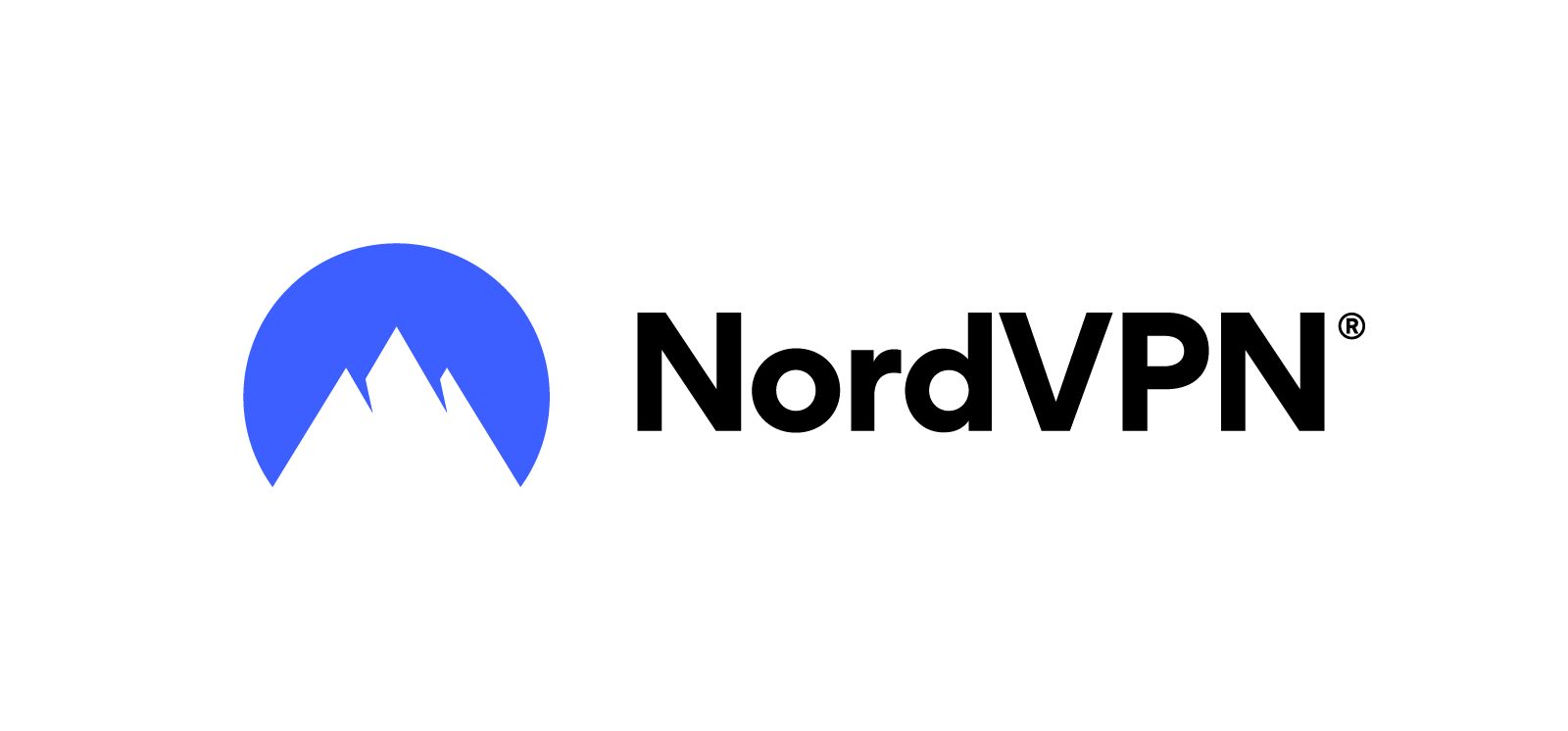
Encypt your passwords and sync them across devices. Password sharing solutions for family and buisness with NordPass.
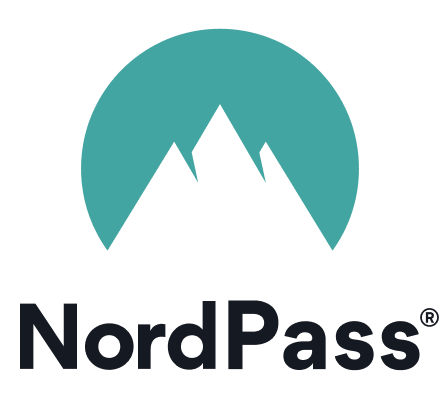
Please note that in addition to advocating for these services I trust, I also earn commission through an affiliate program with Nord Security.